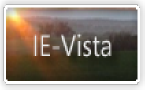Sandi's Site
Dialup settings button is greyed out
Check the following registry keys are set as follows:
HKEY_CURRENT_USER\Software\Microsoft\Windows\CurrentVersion\Internet
Settings (EnableAutodial should be set to 01 00 00 00)
HKEY_USERS\.Default\Software\Microsoft\Windows\CurrentVersion\Internet
Settings (EnableAutodial should be set to 01 00 00 00)
The dialup window keeps appearing without prompting
Go to IE tools/internet options/advanced and make sure
the option to automatically check for IE updates is turned
off. Otherwise, there is something trying to access the
internet. Do an inventory of your programmes to check for
any likely culprits. Also, go to IE tools, internet options,
advanced. Turn off 'check for publisher's certificate
revocation' and 'check for server certificate revocation'.
If you are using ADSL or DSL make sure that 'dial whenever a
network connection is not present' is not enabled. Use
'never dial a connection' instead.
You may have malware on your computer. Go to my
troubleshooting page for advice
about getting rid of it.
Error message: No connection to the Internet is
currently available
IE starts, or is stuck, in offline mode
IE offline error message when using DSL/Cable
Internet Explorer Starts in Offline Mode and Remains
Offline
http://support.microsoft.com/support/kb/articles/q180/9/46.asp
HOWTO: Set Work Offline as the Default for Internet Explorer
http://support.microsoft.com/support/kb/articles/q195/7/30.asp
Error Message When You Try to Use Internet Explorer: No
Connection to the Internet Is Currently Available
http://support.microsoft.com/default.aspx?scid=KB;EN-US;q303346
Unable to gain access to internet sites when 'dial whenever
a network connection is not present' setting is enabled with
ADSL/DSL
http://support.microsoft.com/?kbid=240808
Also, as advised by Robert Aldwinckle (Robert has been kind
enough to let me reproduce his advice here ... thanks
Robert) regarding this problem with cable/DSL:
"The usual explanation is that the DSL software is PPPoE
which only provides a connection once it is started. To IE/OE
it looks like a dial-up link which hasn't been started and
an ambiguous state. Does the user want to connect (Try
Again) or work offline?
There are various workarounds. If your OS is Windows 2000
you could try:
Cannot Connect to Internet Using Shared DSL Connection and
PPPoE [Q306947]
http://support.microsoft.com/default.aspx?scid=kb;EN-US;Q306947
If your DSL software has a feature called Dial-on-Demand
this site suggests that IE likes it better
http://www.carricksolutions.com/am.htm#3
That link is specifically meant for Sympatico users but I
think that there may be other services mentioned on the
site. In any case it may give you a new idea.
More general solutions are given on this site
http://www.dslreports.com/faq/faq/5.+Troubleshooting#357
If your DSL software is a version of Enternet both sites
warn that you need to make sure that you have the latest
version. That is one of the things mentioned on this page
(further down from that item)...."
Internet connection "freezes". Data going to and from modem seems to pause
Do you have an unused network card installed on your
computer? If so, disable it via device manager.
HTML pages only partly appear, HTML pages do not appear or
network stops responding
http://support.microsoft.com/?kbid=823386
Also, the following settings can sometimes help (my
grateful thanks go to Steve Winograd for his advice and
guidance about the following - you can find
Steve's FAQ site here - an excellent source of
Networking information)
Add an IP address to your network card (ie 10.1.1.1) or
(192.1.1.1) and the subnet mask 255.255.255.0
Those on a network may prefer to use 192.168.0.1 and subnet
255.255.255.1
To do that go to "Control Panel" then "Network" then
"TCP/IP->you Network card" then "properties" then "Specify
an IP address"
If you are running Win2K, then the following steps are used
to assign the static IP to the Local Area Connection:
1. Open Network Connection, open Local Area Connection
2. In the Local Area Connection, click Properties, then
double-click Internet Protocol (TCP/IP)
3. Click "Use the following IP Address" checkbox
4. Enter the IP Address 192.1.1.1 and subnet mask
255.255.255.0
5. Click OK
The precise settings can be affected by your particular
system's setup. Please check out Steve's site or post a
query to one of the Microsoft networking newsgroups if the
above does not help